Regex Proximity Groups
Regex Proximity Groups allow you to detect when multiple regex patterns appear within a specified distance of each other in your scanned files. This is useful for finding related information that needs to be near each other to be meaningful, such as:
- Social Security Numbers appearing near email addresses
- Names appearing near phone numbers
- Credit card numbers appearing near CVV codes
- Custom patterns that indicate sensitive data when found together
How It Works
A Regex Proximity Group consists of:
- Name - A descriptive name for the group (e.g., "SSN + Email Proximity")
- Description - Optional details about what the group detects
- Distance - Maximum character distance within which ALL patterns must appear
- Patterns - A collection of regex patterns (all must match within the distance)
When scanning files, PII Crawler checks if all patterns in a group appear within the specified character distance. Only when ALL patterns are found within that window is a match recorded.
Creating a Proximity Group
You can create proximity groups through the web interface:
- Navigate to Proximity Groups from the home page
- Click New Proximity Group
- Enter a name and optional description
- Set the distance (in characters) - default is 600
- Add regex patterns (one per line)
- Click Create Proximity Group
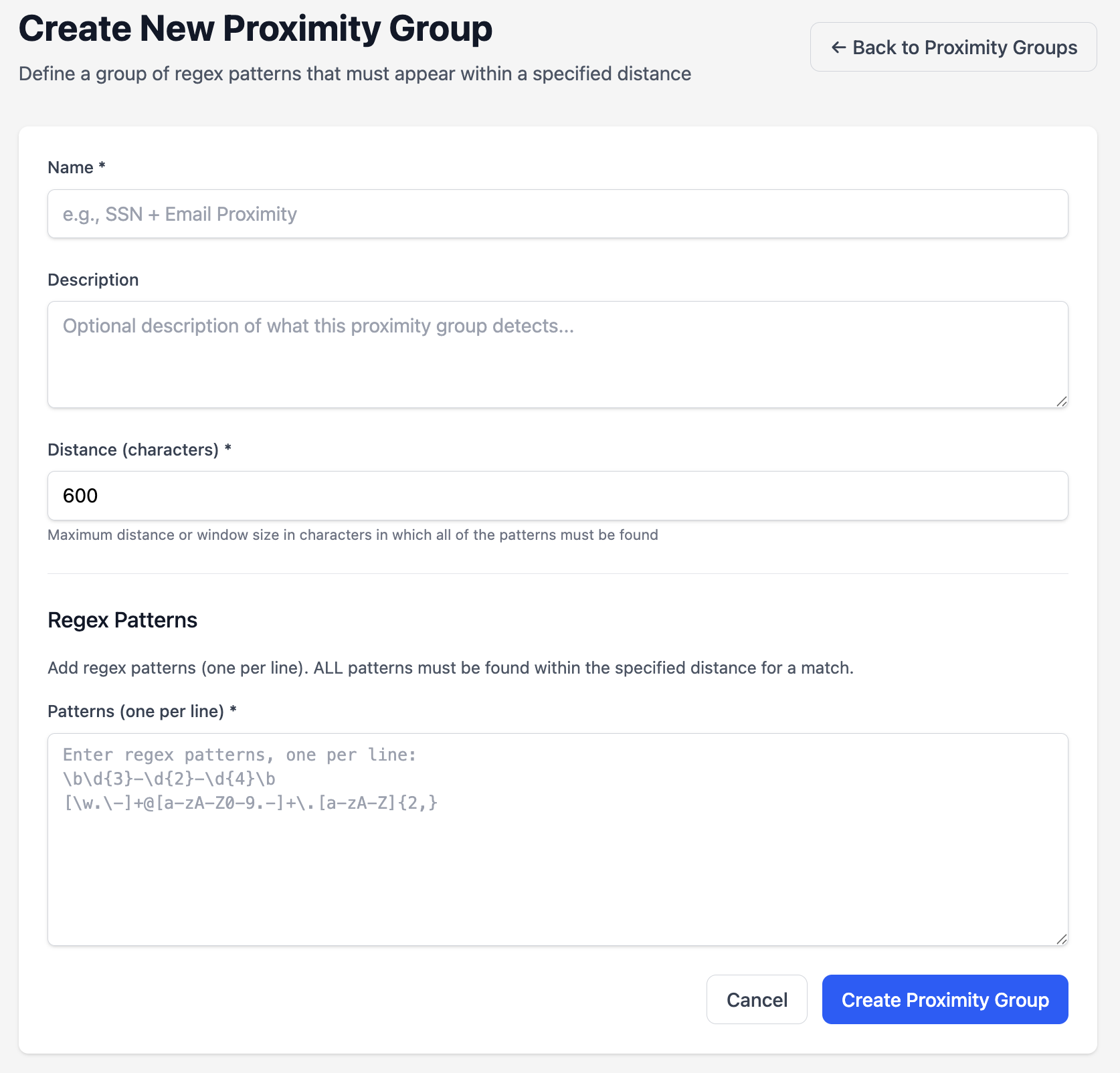
Example: SSN + Email Detection
Name: SSN + Email Proximity
Description: Finds SSNs within 600 characters of an email address
Distance: 600
Patterns:
\b(?!(?:000|666|9\d{2}))\d{3}[-\s]?(?!00)\d{2}[-\s]?(?!0000)\d{4}\b
[\w.\-]+@[a-zA-Z0-9.-]+\.[a-zA-Z]{2,}
This group will only match when both an SSN and an email address are found within 600 characters of each other.
Using Proximity Groups in Scans
When creating or configuring a scan:
- Navigate to the scan configuration page
- In the Proximity Groups section, select which groups to include
- The selected groups will be active during the scan
- Matches will appear in the results with a kind based on the group's slug
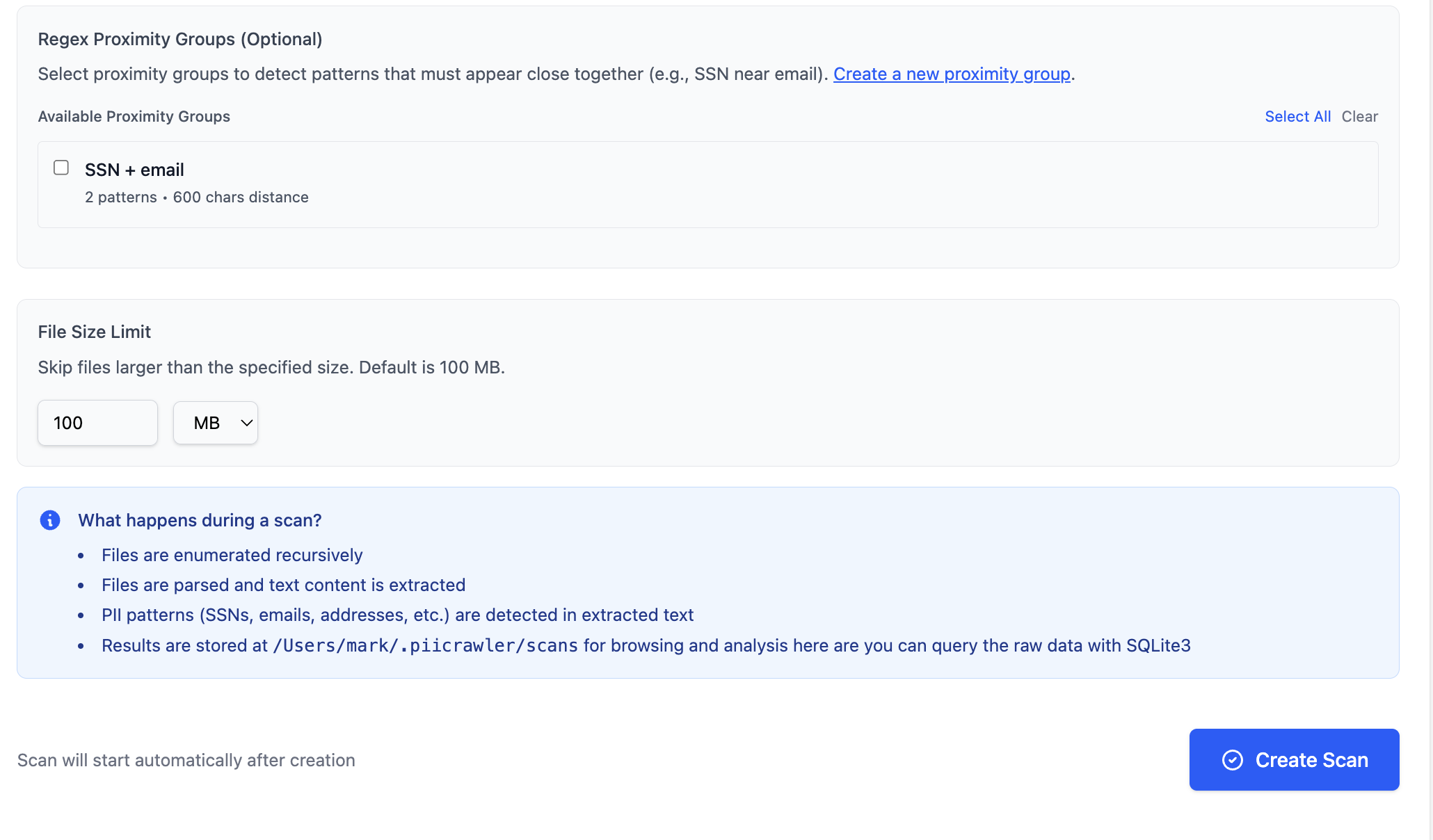
Understanding Distance
The distance parameter defines a sliding window in characters:
- Smaller distances (e.g., 100-300 chars) - More restrictive, patterns must be very close
- Medium distances (e.g., 600-1000 chars) - Good for general proximity detection
- Larger distances (e.g., 2000+ chars) - Patterns can be far apart, more matches but less meaningful
The distance is measured in characters, not words or lines. Whitespace, punctuation, and all other characters count toward the distance.
Pattern Validation
When creating or updating proximity groups, PII Crawler validates all regex patterns:
- Invalid regex syntax will be rejected with an error message
- All patterns must be valid Java regex patterns
- Patterns are case-sensitive by default (use
(?i)flag for case-insensitive matching)
Examples
Name + Phone Number
Name: Name + Phone Proximity
Description: Detects names near phone numbers
Distance: 400
Patterns:
\b[A-Z][a-z]+\s+[A-Z][a-z]+\b
\b\d{3}[-.]?\d{3}[-.]?\d{4}\b
Address + SSN
Name: Address + SSN Proximity
Description: Finds street addresses near SSNs
Distance: 800
Patterns:
\b\d{1,5}\s+[A-Za-z\s]+(?:Street|St|Avenue|Ave|Road|Rd|Boulevard|Blvd|Lane|Ln|Drive|Dr|Court|Ct|Circle|Cir)\b
\b(?!(?:000|666|9\d{2}))\d{3}[-\s]?(?!00)\d{2}[-\s]?(?!0000)\d{4}\b
Multiple Keywords Cluster
Name: Sensitive Terms Cluster
Description: Detects when multiple sensitive keywords appear together
Distance: 500
Patterns:
\b(?i)(confidential|secret|private)\b
\b(?i)(password|credential|token)\b
\b(?i)(api[_-]?key|access[_-]?key)\b
Viewing Groups
Navigate to Proximity Groups to see all available groups with:
- Name and description
- Number of patterns in each group
- Distance configuration
- Actions (View, Edit, Delete)
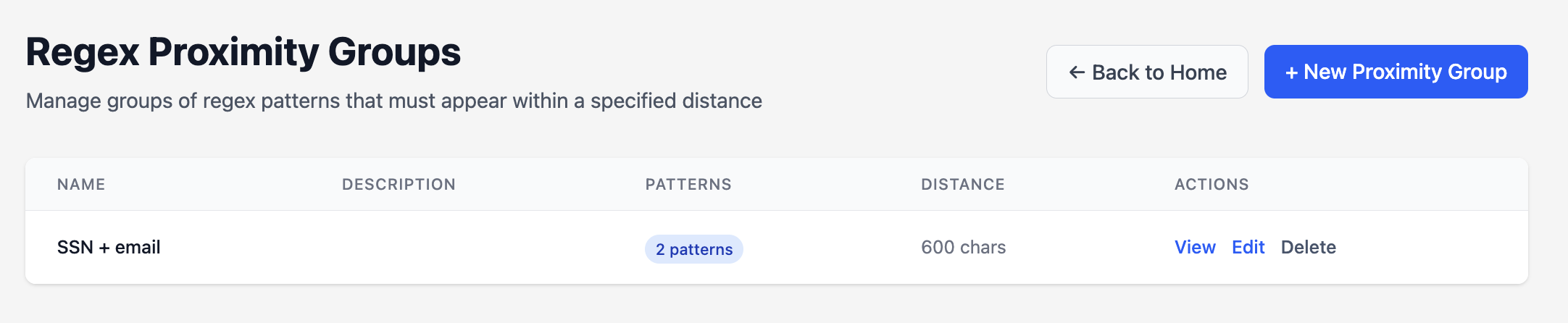
Editing Groups
- Click Edit on any proximity group
- Modify name, description, distance, or patterns
- Changes apply to future scans only (existing scan results are not affected)
Deleting Groups
Deleting a proximity group:
- Removes the group and all its patterns
- Does not affect historical scan results
- Cannot be undone
Tips and Best Practices
- Start with reasonable distances - 600-1000 characters works well for most use cases
- Test your patterns - Use the regex tester to validate patterns before adding them
- Be specific - More specific patterns reduce false positives
- Consider context - Think about how far apart related data typically appears
- Name descriptively - Use clear names that explain what the group detects
- Document patterns - Use the description field to explain complex pattern combinations